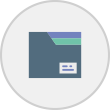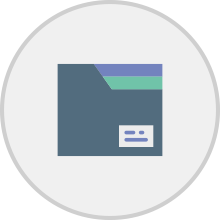 Align Responses
Align Responses
In order to generate your reports, the incoming data for children who play Rumble’s Quest must first be aligned with the official participant list that was uploaded when the Quest Block was set up.
If children enter their name into their game profile in a way that corresponds to the details in the Participant List that you uploaded for the Quest Block, then the system will be able to align the data.
However, if there is too much variation between the two sources (i.e., game profile and official participant list), then you will need to cross-check and manually align their data.
This function allows you to confirm the correspondence between names from your children’s game profiles and names from your participation list. If there is no correspondence, you will be unable to generate reports.
Please note that it can take up to 10 minuets form when the data is posted form the game to appear in this section.
Instructions
Go to the Align Responses section of the of Reporting Menu (located down the left side of the Rumbles Quest Dashboard).
The names of all the Quest Blocks associated with your account will be listed – each showing the current number of Aligned and Unaligned responses.
Select the Quest Block you want to align responses for by clicking on the blue View Responses button.
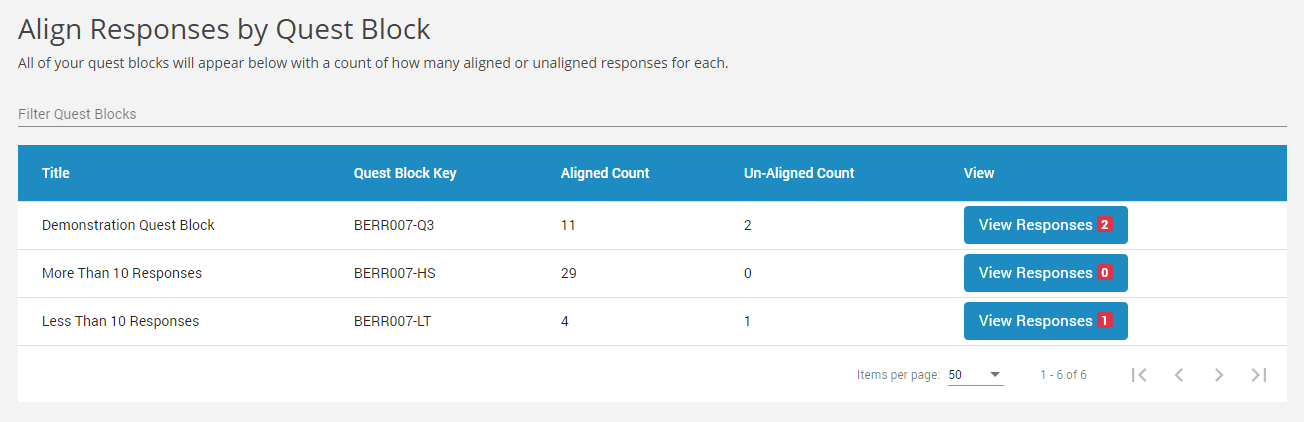
How to Align the Responses
The first table in this section is titled Unaligned Responses and has a row for each child player whose responses have yet to be confirmed.
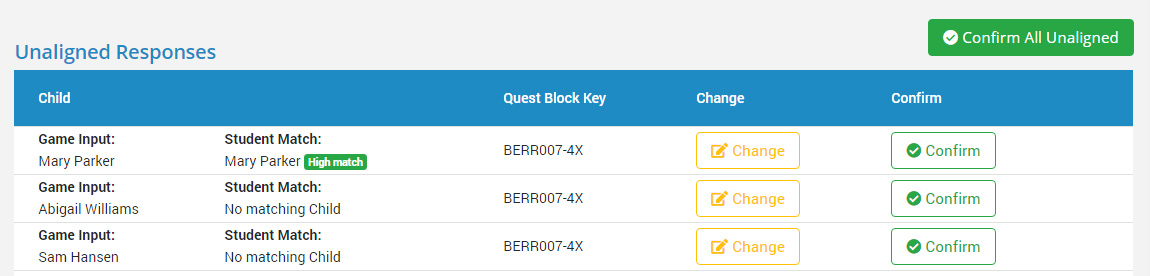
The first column (Game Input) is the name that the child entered in their profile when they played Rumble’s Quest. The next column (Student Match) is a name from the participant list that you uploaded when you were setting things up during the Manage Children stage.
The system has used an algorithm to match names coming in from the game during the Quest Block with the names you included in your participant list. The match probability is indicated with colour swatches labeled High Match or Low Match.
If you are satisfied the match is correct, you can click on the green Confirm button.
If the system has been unable to find an adequate match for a name coming from Game Input, you will see a message ‘No matching Child found’ next to the Student Match label.
This could mean one of two things:
- The most likely explanation is that the child’s name had not been included on the original participation list that was loaded during the Add Children stage.
- Alternatively, it may mean that the child did not use their correct name when they completed their profile and played the game.

What to do is this happens:
- If the child’s name was missed on the original participation list, just go back to the Manage Children tab and add the child to the participant list for the Quest Block.
- If a child has used an alias in their game profile, but you are sure who it really is, then you can edit the name of the child to match the name on your participant list by clicking on the yellow Change button. However, if children use made-up names, you may not be able to generate reports.
Bulk Alignment:
If you have a large participant list, please align responses at the end of each day of data collection. Keeping pace with the incoming data by doing regular alignments isn’t just easier, it’s also ultimately more efficient and accurate as it allows you to troubleshoot if necessary (e.g., identify where children have entered aliases in the game profile).
If you have a manageable number of responses to align you can click the green Confirm All Unaligned button located at the top right-hand corner of the table to bulk align them. But please exercise care and check closely before you take this step. We strongly recommend running your eyes down the entire list to confirm they are all matched correctly before you bulk align.
Once you have confirmed the response alignment within the Quest Block, the system can proceed with the task of calculating scores for the report.
Please be aware that it can take up to 15 minutes for the reports to be updated with the new data.
Watch Video