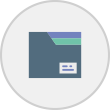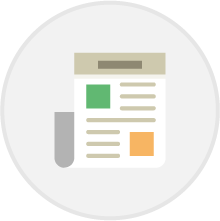 Generating Reports
Generating Reports
Important Reminder: Please be sure to complete the Align Responses section before attempting to generate a report. Any children whose responses have not been aligned cannot be included in your reports.
Click here to read about Align Responses.
You can generate reports based on data from a single Quest Block, or combine data from multiple Quest Blocks within a report.
Step 1:
Go to the Generate Report section under the Reporting Menu. Click the blue button labelled Select Quest Block(s) to choose the Quest Block(s) you want to report on. A popup window will appear presenting a list of all the Quest Blocks that have been created within your account. Tick the box next to the one(s) you want to include in your report.
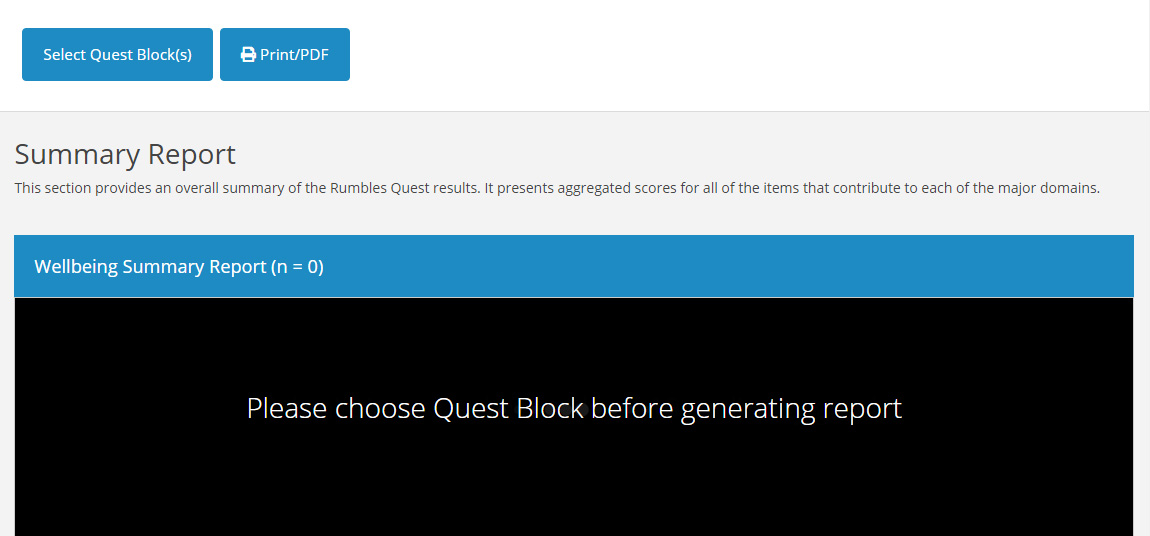
Step 2:
To create a report based on your chosen Quest Block(s), simply click on the blue Filter button located at the bottom right corner of the popup window.
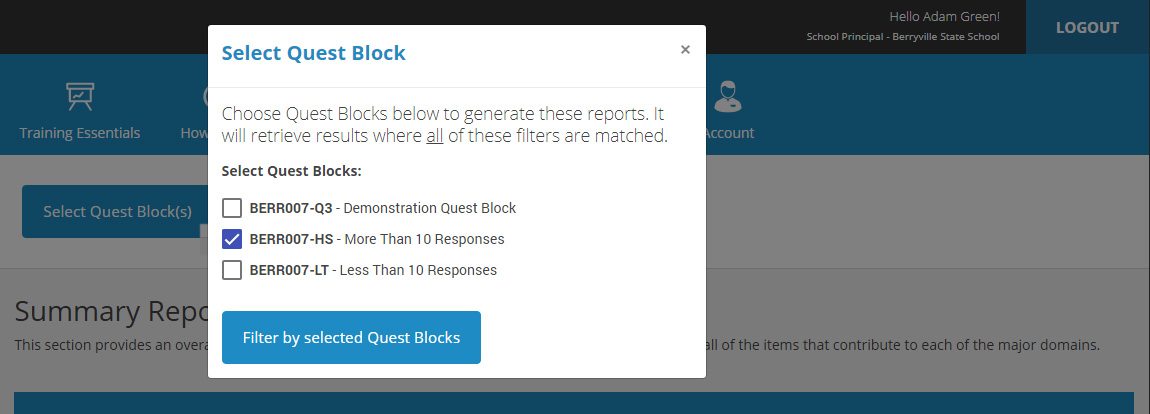
The data associated with your nominated Quest Block will then be retrieved and presented to you in your report.
You can download your report in PDF.
Understanding the Report
The standard report, built on data from your chosen Quest Block(s), will feature four main sections:
There are also some important customised features and expandable elements within the main sections.